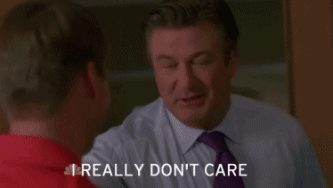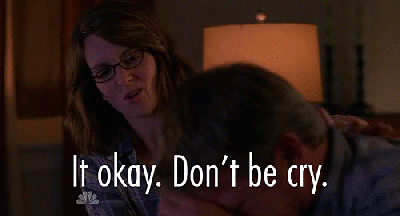Hey guys,
Today we are going to take a look how to use Spline Components and modify their various properties to allow us to specify custom materials as well as determine how meshes are attached to the spline.
The project files for this video & article can be found on our GitHub page.
Splines splines splines !
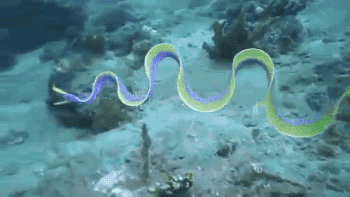
So why do we care about splines ? Well splines allow us to construct various objects within our world by providing us with easily extensible and modifiable joined sets of meshes.
Splines can also provide support for navigation by being used as a path for something or someone to move along. In our case though we are going to use it for prop building.
Let’s dive into how to initialize a Spline Component.
#include "Components/SplineComponent.h" UPROPERTY(VisibleAnywhere, Category = "Spline") USplineComponent* SplineComponent;
Inside our constructor we simply instantiate it.
// Sets default values
ASplineActor::ASplineActor()
{
// Set this actor to call Tick() every frame. You can turn this off to improve performance if you don't need it.
PrimaryActorTick.bCanEverTick = true;
SplineComponent = CreateDefaultSubobject<USplineComponent>("Spline");
if(SplineComponent)
{
SetRootComponent(SplineComponent);
}
}
With our spline component setup we can proceed with attaching Spline Mesh Components by iterating over the available spline points.
To do this we want to override the OnConstruction method in order to allow us to specify the Spline Mesh Components during the process of modifying our spline within the editor.
void ASplineActor::OnConstruction(const FTransform& Transform)
{
Super::OnConstruction(Transform);
if(SplineComponent && SplineMeshMap.Num() > 0)
{
// lookup all pertinent values
FSplineMeshDetails* StartMeshDetails = nullptr;
if(SplineMeshMap.Contains(ESplineMeshType::START))
{
StartMeshDetails = SplineMeshMap.Find(ESplineMeshType::START);
}
FSplineMeshDetails* EndMeshDetails = nullptr;
if(SplineMeshMap.Contains(ESplineMeshType::END))
{
EndMeshDetails = SplineMeshMap.Find(ESplineMeshType::END);
}
FSplineMeshDetails* DefaultMeshDetails = nullptr;
if(SplineMeshMap.Contains(ESplineMeshType::DEFAULT))
{
DefaultMeshDetails = SplineMeshMap.Find(ESplineMeshType::DEFAULT);
}
else
{
// exit if we don't have a default mesh to work with
return;
}
const int32 SplinePoints = SplineComponent->GetNumberOfSplinePoints();
for(int SplineCount = 0; SplineCount < (SplinePoints - 1); SplineCount++)
{
USplineMeshComponent *SplineMesh = NewObject<USplineMeshComponent>(this, USplineMeshComponent::StaticClass());
UStaticMesh* StaticMesh = DefaultMeshDetails->Mesh;
UMaterialInterface* Material = nullptr;
ESplineMeshAxis::Type ForwardAxis = DefaultMeshDetails->ForwardAxis;
// start mesh
if(StartMeshDetails && StartMeshDetails->Mesh && SplineCount == 0)
{
StaticMesh = StartMeshDetails->Mesh;
ForwardAxis = StartMeshDetails->ForwardAxis;
if(StartMeshDetails->DefaultMaterial)
{
Material = StartMeshDetails->DefaultMaterial;
}
}
else if(EndMeshDetails && EndMeshDetails->Mesh && SplinePoints > 2 && SplineCount == (SplinePoints - 2))
{
// end mesh
StaticMesh = EndMeshDetails->Mesh;
ForwardAxis = EndMeshDetails->ForwardAxis;
if(EndMeshDetails->DefaultMaterial)
{
Material = EndMeshDetails->DefaultMaterial;
}
}
else
{
// default assignment - middle mesh
if(DefaultMeshDetails->AlternativeMaterial && SplineCount > 0 && SplineCount % 2 == 0)
{
Material = DefaultMeshDetails->AlternativeMaterial;
}
else if(DefaultMeshDetails->DefaultMaterial)
{
Material = DefaultMeshDetails->DefaultMaterial;
}
}
// update mesh details
SplineMesh->SetStaticMesh(StaticMesh);
SplineMesh->SetForwardAxis(ForwardAxis, true);
SplineMesh->SetMaterial(0, Material);
// initialize the object
SplineMesh->RegisterComponentWithWorld(GetWorld());
SplineMesh->CreationMethod = EComponentCreationMethod::UserConstructionScript;
SplineMesh->SetMobility(EComponentMobility::Movable);
SplineMesh->AttachToComponent(SplineComponent, FAttachmentTransformRules::KeepRelativeTransform);
// define the positions of the points and tangents
const FVector StartPoint = SplineComponent->GetLocationAtSplinePoint(SplineCount, ESplineCoordinateSpace::Type::Local);
const FVector StartTangent = SplineComponent->GetTangentAtSplinePoint(SplineCount, ESplineCoordinateSpace::Type::Local);
const FVector EndPoint = SplineComponent->GetLocationAtSplinePoint(SplineCount + 1, ESplineCoordinateSpace::Type::Local);
const FVector EndTangent = SplineComponent->GetTangentAtSplinePoint(SplineCount + 1, ESplineCoordinateSpace::Type::Local);
SplineMesh->SetStartAndEnd(StartPoint, StartTangent, EndPoint, EndTangent, true);
// query physics
SplineMesh->SetCollisionEnabled(ECollisionEnabled::Type::QueryAndPhysics);
}
}
}
WHOA that’s a lot of stuff , slow down !

That was a whole pile of code so let’s break it up bit by bit.
void ASplineActor::OnConstruction(const FTransform& Transform)
{
Super::OnConstruction(Transform);
}
Here we end up overwriting the OnConstruction method, ensuring we call the parent’s OnConstruction method before we proceed with any of our code. This method is going to be called when our blueprint is being modified in the editor or manipulated in the level.
To provide greater flexibility in our spline actor we introduce a struct and an enum to let us handle multiple different types of meshes / materials and forward axis definitions for our spline mesh components.
UENUM(BlueprintType)
enum class ESplineMeshType: uint8 {
DEFAULT UMETA(DisplayName = "Default Mesh"),
START UMETA(DisplayName = "Starting Mesh"),
END UMETA(DisplayName = "EndingMesh"),
};
USTRUCT(BlueprintType)
struct FSplineMeshDetails : public FTableRowBase
{
GENERATED_BODY()
UPROPERTY(EditAnywhere, BlueprintReadOnly)
UStaticMesh* Mesh;
UPROPERTY(EditAnywhere, BlueprintReadOnly)
TEnumAsByte<ESplineMeshAxis::Type> ForwardAxis;
UPROPERTY(EditDefaultsOnly, BlueprintReadWrite)
class UMaterialInterface* DefaultMaterial;
UPROPERTY(EditDefaultsOnly, BlueprintReadWrite)
class UMaterialInterface* AlternativeMaterial;
FSplineMeshDetails() : ForwardAxis(ESplineMeshAxis::Type::X)
{
}
};
We convert this enum / struct combination into a map that will allow us to configure multiple versions of these definitions.
UPROPERTY(EditDefaultsOnly, BlueprintReadWrite, Category = "Spline") TMap<ESplineMeshType, FSplineMeshDetails> SplineMeshMap;
From which we can load the appropriate details and make any necessary checks to determine if our map and the contents are valid.
if(SplineComponent && SplineMeshMap.Num() > 0)
{
// lookup all pertinent values
FSplineMeshDetails* StartMeshDetails = nullptr;
if(SplineMeshMap.Contains(ESplineMeshType::START))
{
StartMeshDetails = SplineMeshMap.Find(ESplineMeshType::START);
}
FSplineMeshDetails* EndMeshDetails = nullptr;
if(SplineMeshMap.Contains(ESplineMeshType::END))
{
EndMeshDetails = SplineMeshMap.Find(ESplineMeshType::END);
}
FSplineMeshDetails* DefaultMeshDetails = nullptr;
if(SplineMeshMap.Contains(ESplineMeshType::DEFAULT))
{
DefaultMeshDetails = SplineMeshMap.Find(ESplineMeshType::DEFAULT);
}
else
{
// exit if we don't have a default mesh to work with
return;
}
}
The spline is made up of spline points that which allow for transformation of the spline component using the level editor but it also provides you with information that we require for our construction script as each spline point can change.
We need to capture these changes by iterating over the spline points and then update your spline component accordingly.
const int32 SplinePoints = SplineComponent->GetNumberOfSplinePoints();
for(int SplineCount = 0; SplineCount < (SplinePoints - 1); SplineCount++)
{
}
In order to render any meshes along our spline we need to create spline mesh components during our OnConstruction call.
USplineMeshComponent *SplineMesh = NewObject<USplineMeshComponent>(this, USplineMeshComponent::StaticClass());
With the object instantiated we can determine which of the meshes we want to assign.
Do we want a mesh at the start of our spline ? Do we want one at the end ? Do we want to apply some in the middle ? This type of logic fits extremely well with assets like pipes, fences, ladders and various other common props that need to be adjusted to fit their environment as well as provide quick work flow.
Here we set some environments to hold our mesh details. We use a UMaterialInterface in order to provide flexibility of using master or instance materials.
UStaticMesh* StaticMesh = DefaultMeshDetails->Mesh; UMaterialInterface* Material = nullptr; ESplineMeshAxis::Type ForwardAxis = DefaultMeshDetails->ForwardAxis;
In order for us to determine which part of our spline we are working on we can simply keep count of the spline points and react accordingly.
// start mesh
if(StartMeshDetails && StartMeshDetails->Mesh && SplineCount == 0)
{
StaticMesh = StartMeshDetails->Mesh;
ForwardAxis = StartMeshDetails->ForwardAxis;
if(StartMeshDetails->DefaultMaterial)
{
Material = StartMeshDetails->DefaultMaterial;
}
}
else if(EndMeshDetails && EndMeshDetails->Mesh && SplinePoints > 2 && SplineCount == (SplinePoints - 2))
{
// end mesh
StaticMesh = EndMeshDetails->Mesh;
ForwardAxis = EndMeshDetails->ForwardAxis;
if(EndMeshDetails->DefaultMaterial)
{
Material = EndMeshDetails->DefaultMaterial;
}
}
else
{
// default assignment - middle
if(DefaultMeshDetails->AlternativeMaterial && SplineCount > 0 && SplineCount % 2 == 0)
{
Material = DefaultMeshDetails->AlternativeMaterial;
}
else if(DefaultMeshDetails->DefaultMaterial)
{
Material = DefaultMeshDetails->DefaultMaterial;
}
}
With our assignment determined we register which mesh / material and forward axis we are going to be assigning to our spline mesh component.
// update mesh details SplineMesh->SetStaticMesh(StaticMesh); SplineMesh->SetForwardAxis(ForwardAxis, true); SplineMesh->SetMaterial(0, Material);
Before the spline component is available to our editor and blueprint we need to register it with the world it’s going to be present in.
// initialize the object SplineMesh->RegisterComponentWithWorld(GetWorld());
We also tell this component that it needs to be processed at construction time.
SplineMesh->CreationMethod = EComponentCreationMethod::UserConstructionScript;
We let the component know it can be moved and adjusted. This can also be static for specific needs.
SplineMesh->SetMobility(EComponentMobility::Movable);
Then finally we attach the spline mesh component to our spline component by keeping it’s transformation relative to the spline component.
SplineMesh->AttachToComponent(SplineComponent, FAttachmentTransformRules::KeepRelativeTransform);
Lastly we need to define the starting / ending points as well as the tangents that control the curvature of the spline points along said spline.
This allows the spline to determine the position of our new mesh along that spline so everything appears one after the other as we extend our spline points.
// define the positions of the points and tangents const FVector StartPoint = SplineComponent->GetLocationAtSplinePoint(SplineCount, ESplineCoordinateSpace::Type::Local); const FVector StartTangent = SplineComponent->GetTangentAtSplinePoint(SplineCount, ESplineCoordinateSpace::Type::Local); const FVector EndPoint = SplineComponent->GetLocationAtSplinePoint(SplineCount + 1, ESplineCoordinateSpace::Type::Local); const FVector EndTangent = SplineComponent->GetTangentAtSplinePoint(SplineCount + 1, ESplineCoordinateSpace::Type::Local); SplineMesh->SetStartAndEnd(StartPoint, StartTangent, EndPoint, EndTangent, true);
Lastly we specify the collision response for each mesh component. This allows us to specify and register different overlap / hit events for each part of the spline providing a lot of flexbility.
SplineMesh->SetCollisionEnabled(ECollisionEnabled::Type::QueryAndPhysics);
See not too bad at all and at the end of this little implementation you should have a fairly modular spline actor for various uses.
For further reading about these topics take a look at the following links:


 As far as we know, they are not, but we only know so much.
As far as we know, they are not, but we only know so much.