Hey guys,
Back to fundamentals with LineTraceSingleByChannel and a bunch of other little methods that go, oh so well, with line traces.
First thing’s first, what is LineTraceSingleByChannel ?
Trace a ray against the world using a specific channel and return the first blocking hit … straight out of the documentation.

If that is not clear enough perhaps this picture can illustrate roughly what a line trace does. Let’s break it down:
- So the line trace in our case is the stick
- The start point of the line trace in the world is the bottom right hand corner where someone is holding it
- The end or the destination of the line trace is Ned Flanders’s eye.
- Cool.
Now what can we do with line traces ?
Turns out a bunch of stuff.
We can use them to determine where objects are in space relative to us.
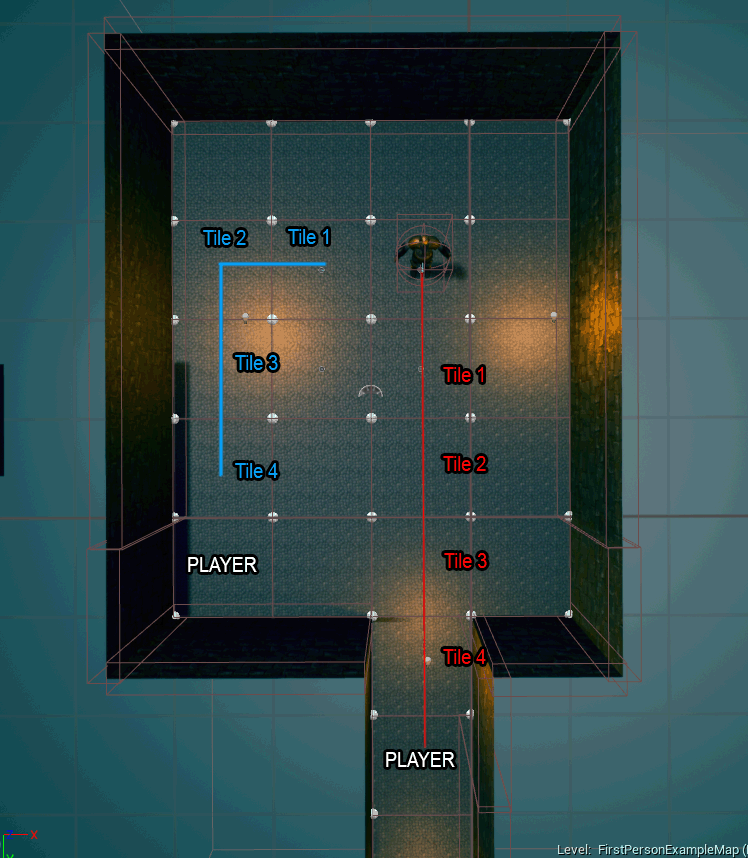
For example, in the picture above, the game creator is sending a line trace from the GetRightVector and GetForwardVector location and based on the collision of those hits.
He can then determine the next move for the tile based character component.
He is also determining if the line trace is interacting with any static meshes and if that occurs he shoots out another line trace now parallel to the characters forward vector whatever the remainder of the length of the trace was.
So, all those games you enjoy playing, that are turn / tile based, can be very easily created using this technique !
Let’s take a look at the other example.
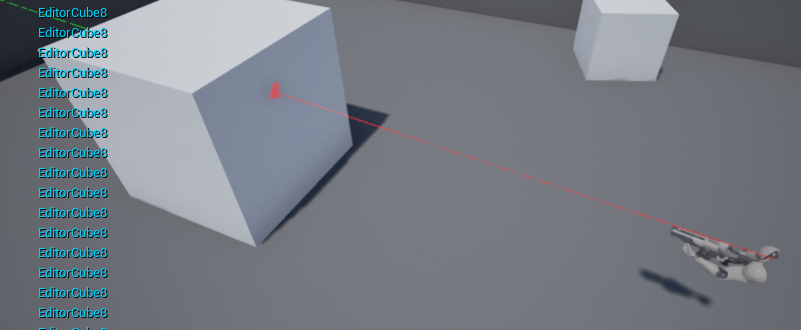
Here we can shoot a line trace against a component in order to determine if it can be destroyed.
We are going to do something similar to this example but don’t let my lack of imagination stop you from trying other wacky possibilities.
Ok let’s get to drawing some line traces and stop screwing around
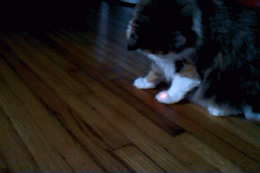
A basic line trace needs a few components, let’s take a look at the code below.
float LineTraceDistance = 100.f;
FVector Start;
FVector End;
// get the camera view
FVector CameraLoc = FollowCamera->GetComponentLocation();
FRotator CameraRot = FollowCamera->GetComponentRotation();
Start = CameraLoc;
End = CameraLoc + (CameraRot.Vector() * LineTraceDistance);
// additional trace parameters
FCollisionQueryParams TraceParams(FName(TEXT("InteractTrace")), true, NULL);
TraceParams.bTraceComplex = true;
TraceParams.bReturnPhysicalMaterial = true;
//Re-initialize hit info
FHitResult HitDetails = FHitResult(ForceInit);
bool bIsHit = GetWorld()->LineTraceSingleByChannel(
HitDetails, // FHitResult object that will be populated with hit info
Start, // starting position
End, // end position
ECC_GameTraceChannel3, // collision channel - 3rd custom one
TraceParams // additional trace settings
);
if(bIsHit)
{
// something was hit
}
else
{
// we missed
}
Breaking it down we can see that the major parts are the start and end locations of where we want the line trace to travel to and from. We obtain those details from the players camera so, wherever our mouse is looking we will shoot out a line up to 100 units.
We can also see that we are going to use the third custom collision channel we created so whatever those settings connect with will be hit.
In addition we are passing in a few line trace parameters, specifically the following:
bTraceComplex – which tells us to use complex collision on whatever we interact with to provide better precision.
bReturnPhysicalMaterial – which tells us to provide details about the physical material, if one exists on the thing we hit, to come back in our hit result.
Lastly we can see that the result of the hit interaction goes into the FHitResult struct from which we can examine various bits of information about what we hit.
You holdin’ FHitResult ?
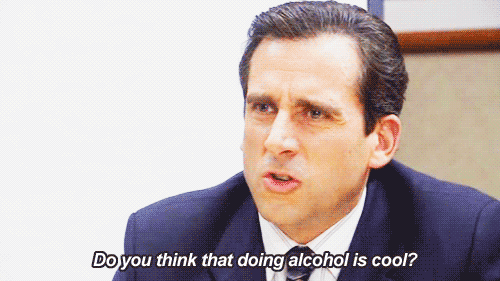
There are various bits of data we can get back from each hit result so let’s take a look at a few basic ones
if (bIsHit)
{
Log(ELogLevel::WARNING, "We hit something");
Log(ELogLevel::WARNING, HitDetails.Actor->GetName());
Log(ELogLevel::DEBUG, FString::SanitizeFloat(HitDetails.Distance));
}
In this example we are simply printing out the name of the actor we hit as well as the distance between our point of origin and where the hit connected.
Based on those two details we already can do a bunch of stuff like cast the actor to the correct type and perform operations on him, like causing damage or displaying a menu or playing a sound.
Also based on the distance we can make certain assumptions, if the distance is greater than X perhaps our hit doesn’t generate damage or generates less damage due to distance. Or if the distance is too far we cannot interact with a certain lever in the game.
Lot’s of possibilities.
Great but I can’t see where I am aiming ?

No problem, we can drop in a few debug helpers to get us on our way. Specifically DrawDebugBox and DrawDebugLine which let us visualize in the world which way the line goes as well as where the hit occurs.
Here is the code snippet:
if (bIsHit)
{
Log(ELogLevel::WARNING, "We hit something");
// start to end, green, will lines always stay on, depth priority, thickness of line
DrawDebugLine(GetWorld(), Start, End, FColor::Green, false, 5.f, ECC_WorldStatic, 1.f);
Log(ELogLevel::WARNING, HitDetails.Actor->GetName());
Log(ELogLevel::DEBUG, FString::SanitizeFloat(HitDetails.Distance));
DrawDebugBox(GetWorld(), HitDetails.ImpactPoint, FVector(2.f, 2.f, 2.f), FColor::Blue, false, 5.f, ECC_WorldStatic, 1.f);
}
else
{
Log(ELogLevel::WARNING, "Nothing was hit");
// start to end, purple, will lines always stay on, depth priority, thickness of line
DrawDebugLine(GetWorld(), Start, End, FColor::Purple, false, 5.f, ECC_WorldStatic, 1.f);
}
You can see that when we hit something we draw a green debug line and a debug box at the point of impact.
While when we miss we just draw a purple line all the way to the extend of our line trace.
Not bad, but make something interesting !
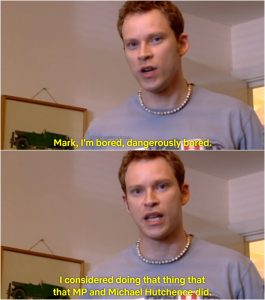
Ok fine, calm down ! We will make a shotgun spread using Math..s !
For this we are going to dive into the FMath library specifically VRandCone
// convert the degrees to radians const float Spread = FMath::DegreesToRadians(LineTraceSpread * 0.5f); FVector Start; FVector End; // convert the degrees to radians const float Spread = FMath::DegreesToRadians(LineTraceSpread * 0.5f); // get the camera view FVector CameraLoc = FollowCamera->GetComponentLocation(); FRotator CameraRot = FollowCamera->GetComponentRotation(); Start = CameraLoc; // handle spread End = CameraLoc + FMath::VRandCone(CameraRot.Vector(), Spread, Spread) * LineTraceDistance;
Now with a bit of imagination we can take this bit of logic and turn it into a dangerous weapon, for example:
We build a weapon object of type shotgun
That object contains one to many shells in it’s magazine
When each shell is fired we generate 6 pellets
We then take our logic and loop over it 6 times using the direction of the weapon as our starting line traces and the weapons range as the end.
Boom !

Not something we will look at today but in the near future, I promise !
For more details check out the links below:
