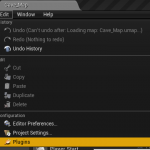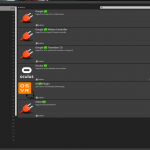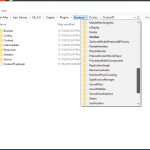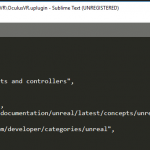Hey guys,
Today I have another tutorial for you, this time discussing how you can import new animations into Unreal Engine and re target them against your character.
For my example I will be using a character from Mixamo, which is a site support by Adobe that has various 3d models and animation resources for folks to use. Since the animations come with their own skeletal definitions you have to re target them otherwise they will be unusable when you bring them into Unreal.
You can also find the source code used in this tutorial on my GitHub page.
In addition to the video here is a quick map of the bones from the Unreal Mannequin and how they map against the Mixamo model.
Also a few more resources from Epic about animation re targeting.
Thanks for taking a look and stay tuned for more.
Unreal – Base
|
Mixamo
|
| Root |
Hips |
| Pelvis |
Hips |
| spine_01 |
Spine |
| spine_02 |
Spine1 |
| spine_03 |
Spine2 |
| clavicle_l |
LeftShoulder |
| UpperArm_L |
LeftArm |
| lowerarm_l |
LeftForeArm |
| Hand_L |
LeftHand |
| clavicle_r |
RightShoulder |
| UpperArm_R |
RightArm |
| lowerarm_r |
RightForeArm |
| Hand_R |
RightHand |
| neck_01 |
Neck |
| Head |
head |
| Thigh_L |
LeftUpLeg |
| calf_l |
LeftLeg |
| Foot_L |
LeftFoot |
| Thigh_R |
RightUpLeg |
| calf_r |
RightLeg |
| Foot_R |
RightFoot |
Unreal – Advanced
|
Mixamo
|
| index_01_l |
LeftHandIndex1 |
| index_02_l |
LeftHandIndex2 |
| index_03_l |
LeftHandIndex3 |
| middle_01_l |
LeftHandMiddle1 |
| middle_02_l |
LeftHandMiddle2 |
| middle_03_l |
LeftHandMiddle3 |
| pinky_01_l |
LeftHandPinky1 |
| pinky_02_l |
LeftHandPinky2 |
| pinky_03_l |
LeftHandPinky3 |
| ring_01_l |
LeftHandRing1 |
| ring_02_l |
LeftHandRing2 |
| ring_03_l |
LeftHandRing3 |
| thumb_01_l |
LeftHandThumb1 |
| thumb_02_l |
LeftHandThumb2 |
| thumb_03_l |
LeftHandThumb3 |
| lowerarm_twist_01_l |
|
| upperarm_twist_01_l |
|
| index_01_r |
RightHandIndex1 |
| index_02_r |
RightHandIndex2 |
| index_03_r |
RightHandIndex3 |
| middle_01_r |
RightHandMiddle1 |
| middle_02_r |
RightHandMiddle2 |
| middle_03_r |
RightHandMiddle3 |
| pinky_01_r |
RightHandPinky1 |
| pinky_02_r |
RightHandPinky2 |
| pinky_03_r |
RightHandPinky3 |
| ring_01_r |
RightHandRing1 |
| ring_02_r |
RightHandRing2 |
| ring_03_r |
RightHandRing3 |
| thumb_01_r |
RightHandThumb1 |
| thumb_02_r |
RightHandThumb2 |
| thumb_03_r |
RightHandThumb3 |
| lowerarm_twist_01_r |
|
| upperarm_twist_01_r |
|
| calf_twist_01_l |
|
| ball_l |
LeftToeBase |
| thigh_twist_01_l |
|
| calf_twist_01_r |
|
| ball_r |
RightToeBase |
| thigh_twist_01_r |
|
| ik_foot_root |
|
| ik_foot_l |
|
| ik_foot_r |
|
| ik_hand_root |
|
| ik_hand_gun |
|
| ik_hand_l |
|
| ik_hand_r |
|
| Custom_1 |
|
| Custom_2 |
|
| Custom_3 |
|
| Custom_4 |
|
| Custom_5 |
|