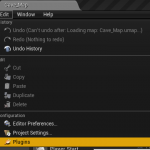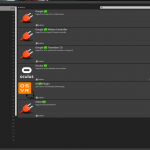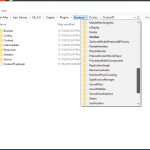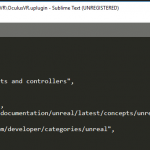Hey everyone,
Recently I’ve been needing to make a lot of copies of my projects to support the various tutorials I am producing and I very quickly realized that merging from multiple branches across multiple projects was extremely time consuming. The primary motivation for this tool was to be able to quickly work on one project to create a baseline, copy the baseline to a new project, and keep iterating without having to create a ton of git branches in a single project.
“UE-4Kopiarka”, as I am coining it, is a small utility that allows you to take one Unreal 4 Blueprint / C++ project and copy/rename/update file references from one directory to another.
It can also be used to move/rename any other directories or files but it may not behave 100% due to how it renames contents of ascii files.
Changelog
- fixed one minor issue where folders that had prefix or suffixes around the old project name would not get copied over correctly
- initial project release
- only tested on Windows